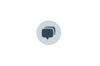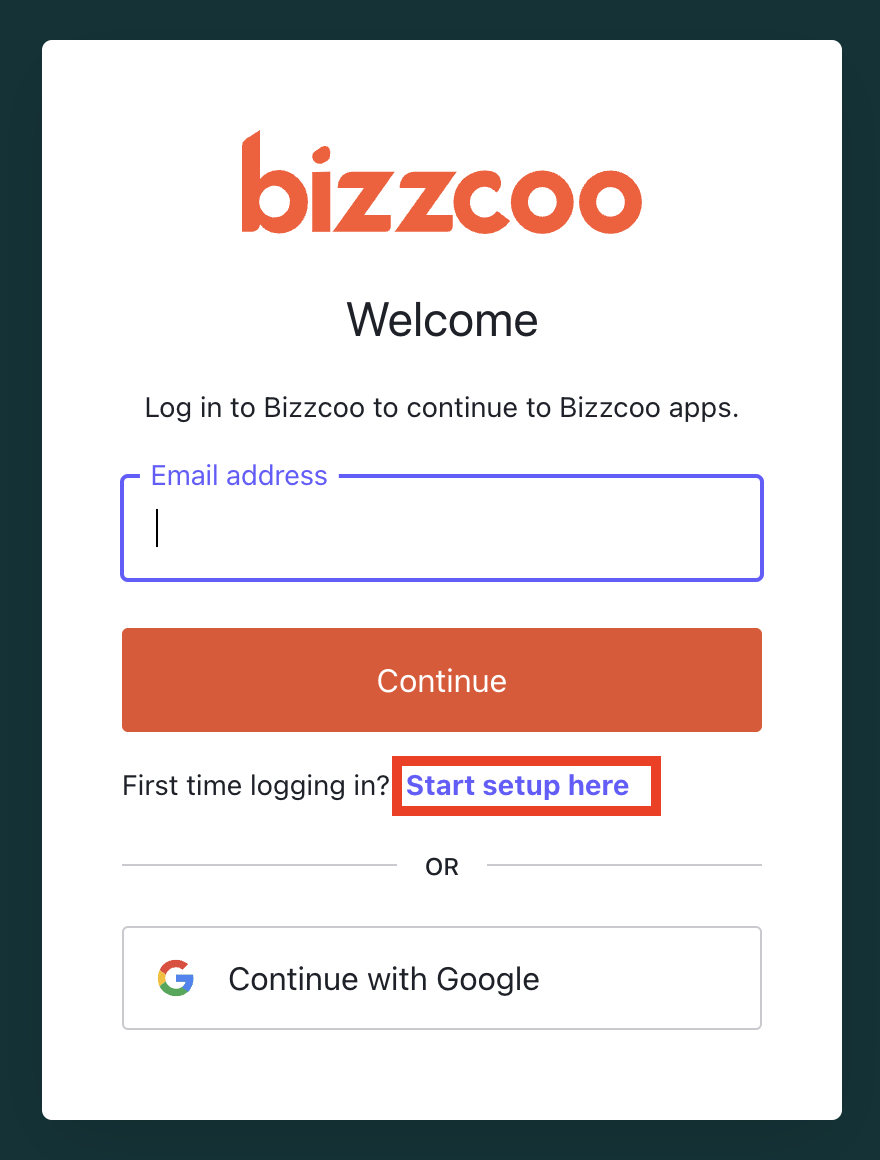Get Started with Bizzcoo
This is a step-by-step guide to set up and get started with the Bizzcoo platform and the different modules.
- Bizz Profile.
- Bizz Planner.
- Bizz Subcontractor.
- Company Owner. (CO)
- Company Manager. (CM)
- Team Manager. (TM)
- User/Consultant. (C)
For a more deep description of the different roles, you can just read more under Roles & Permissions.
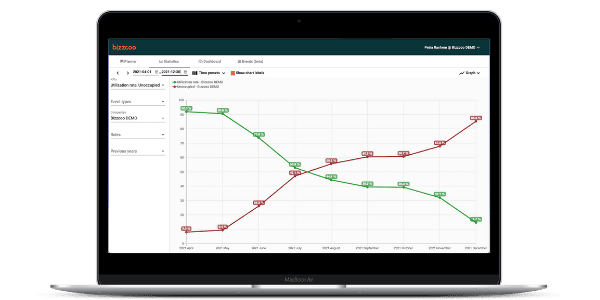
How to login
Create an account and log in for the first time. (All roles)
Go to bizzcoo.com
- Click on Sign In – top right in the head navigation.
- Click on Start setup here.
- Add your company email address.
- Choose a password.
- Save password.
- Lastly, verify your email. Check your inbox and confirm your account to enable login.
Note: The password must have a minimum of 8 characters and include: numbers, symbols, uppercase, and lowercase letters.
Get Started - Company Owner (CO) or Company Manager (CM)
STEP 1: Set up your company in Bizzcoo (CO/CM)
Set up your company
We help you setting up your company account. Either through reusing your test account or creating a new company account.
We add the first user account. This account will be given the Company Owner (CO) in the Professional or Enterprise Plan. For the Essential plan it is a Company Manager role (CM).
Company Owners have access to enhanced company settings and options for adjusted customization.
Company Owners can:
- Add or Adjust General Company Information and Company Contact person under Settings in the upper right corner under your name.
- Build the company structure by adding units and teams. Choose between building the complete structure for your organisation or building the first level and let the team managers create their sub-levels.
Follow these steps to update company information:
- Navigate to the menu in the upper right corner and choose Settings.
- In the left sidebar, click Company Information.
- Add your General Company and Company Contact information;
- Company name.
- Organisation number.
- Name of Company contact person.
- Address of the company.
- Postal code and City.
- Country.
- Email address to the contact person.
- Mobile number.
- Phone number.
Click Save.
STEP 2: Customise to match your company (CO)
Customise your selected modules (CO)
Bizz Planner:
- Prepare your companies status & activity that you need to track and include in your planning.
- Assignment status/ customer agreement status - e.g. written, open deal.
- Consultant status - e.g. vacation, parental leave etc.
- Customise the Utilisation rate parameters to match your company's calculation model.
Bizz Profile:
- Use your own templates for the CV downloads. We help you upload it to your company account.
- Default language.
- Skills Categories.
- Hide Sections.
Bizz Subcontractor:
- Customise the text for the onboarding dialogue with subcontractors.
STEP 3: Customise Bizz Profile (CO)
Bizz Profile:
When starting Bizz Profile, standard setups are available for Default language, Skills Categories and Hide Sections in Bizz Profile view.
DEFAULT LANGUAGE:
When creating, viewing or editing profiles there is an option to select which language the users at your company will view by default. The default language is set to English.
Follow these steps:
- Navigate to the menu in the upper right corner and choose Settings.
- In the left sidebar, click Bizz Profile settings.
- Select default language.
Press the Save button.
CATEGORIES
In Bizzcoo you can sort your skills into categories. The company owner can select/add the wanted categories in Settings. These can be presented in a CV or used internally in profiles and searches. Example of categories could be Methods, Programming Languages or Roles.
Follow these steps:
- Navigate to the menu in the upper right corner and choose Settings.
- In the left sidebar, click Bizz Profile settings.
- Add categories.
Press the Save button.
HIDE SECTIONS
There are options to choose which sections will be used by your company when managing Profiles. The Bizz Profile sections consists of:
Introduction, Skills, Assignments, About me, Employment, Education,Industries, Certificates, Languages and Attached files.
Follow these steps:
- Navigate to the menu in the upper right corner and choose Settings.
- In the left sidebar, click Bizz Profile settings.
- Deselect the sections using the toggle switch.
Note! The only section non changeable is the introduction presenting the consultants name and picture, title, unit and a short introduction.
STEP 4: Customise Bizz Planner (CO)
Bizz Planner:
When starting Bizz Planner, standard setups are available for activity types and how utilization rates are calculated. There is also an option to customize Planner to match your company's processes and calculation model.
Prepare your company's status & activity that you need to track and be included in planning, e.g., different assignment status/ customer agreement status - written, open deal, and different consultant status - vacation, parental leave, etc.
Follow these steps:
- Navigate to the menu in the upper right corner and choose Settings.
- In the left sidebar, click Bizz Planner settings.
- Navigate to Activity types.
- Click on the ”Add new activity type.”
- Choose a color for the activity.
- Choose an icon for the activity.
- Fill in the name of the activity.
- Click on ”Occupied” if you want the activity to be part of the calculation, or click on ”On leave” if you do not want it to be part of the calculation.
Press the Save button.
In the picture below, some frequently used activity types are shown.
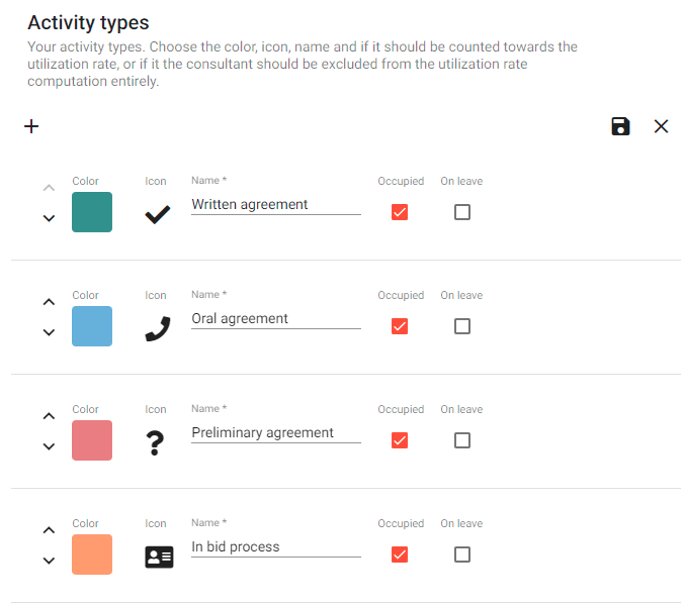
STEP 5: Customise Bizz Subcontractor (CO)
Bizz Subcontractor:
- Navigate to the menu in the upper right corner and choose Settings.
- In the left sidebar, click on Bizz Subcontractor.
- Customise your subcontractor invitations:
- Add Information text.
- Add Signup Success title.
- Add Signup Success message.
- Add Contact email.
- Add Signature.
- Customise invite form:
- By default, The form will have fields for the First name, last name, E-mail, LinkedIn link, and Professional title.
- Under Custom, you can add include in addition to the essential parameters additional parameters such as "skills" and branch of industry. You can also select whether these have to be Optional or Required.
- Customize e-mail content by changing the text in the email when you approve or deny subcontractors:
- Approval mail
- Click on the eye to see the Approval text.
- Click on the arrow to choose between default text or custom text.
- Click on Custom to add yours on Approval content. E-mail subject line, title (heading), and E-mail message.
- Deny mail
- Click on the eye to see the deny text.
- Click on the arrow to choose between default text or custom text.
- Click on Custom to add yours on Approval content. E-mail subject line, title (heading), and E-mail message.
- Approval mail
- Navigate to Customisation.
- Add your logo.
-
Maximum file size: 5MB. Acceptable file formats: (JPG, JPEG. PNG). The recommended format is landscape (2:1).
-
- Add your company colors.
- Add your Company slogan.
- Add your logo.
- Navigate to Cover Image.
- Add a Cover image.
STEP 6: Invite your company (CO/CM)
Invite your team to work in Bizzcoo
- CO/CM invites Team Managers or employees to create their personal Bizzcoo account.
Bizz Profile:
- CO/CM or Team Manager invites users and consultants to create their personal Bizzcoo account.
- Alt 1: The consultants create their profile with skills and experience etc.
- Alt 2: The company gets all profiles migrated with help from Bizzcoo. Then the consultants check their profiles, add skills, etc. Contact support@bizzcoo.com for further questions.
Bizz Profile ready to use!
Bizz Planner:
CO/CM or Team Manager;
- Adds the consultants' names and roles.
- Adds current and future customers, with the customer contact person and your customer responsible.
- Adds the current and future activities e.g. assignments and status, for each consultant.
Bizz Planner ready to use!
Bizz Profile + Bizz Planner:
- Do the steps under Bizz Profile, and then automatically, Bizz Planner will be populated with the consultants.
Then the CO/CM or Team Manager;
- Adds current and future customers, with the customer contact person and your customer responsible.
- Adds the current and future activities, e.g. assignments and status, for each consultant.
Bizz Profile & Bizz Planner ready to use!
Bizz Sub Contractors:
The Company Owner or Team Manager;
- Invite sub-consultants to a short form of qualification questions.
- Validate the sub-contractor.
- The Accepted Sub-contractors get asked to complete their profile.
Bizz Sub Contractor is ready to use!
STEP 6a: Add employees (CO/CM)
Follow these steps:
- Navigate to the upper right corner and click on your name.
- Click on My Organization.
- Click on the symbol + in the upper right corner.

- Select the tab "Invite new employee" and
add;
- Name.
- E-mail.
- Select Company/Unit
- Select the user permission connected to this person. Read more about the different user permission here.
- Invite by mail - For the invitation to be sent out by email, click the ”Send invitation email” checkbox. Otherwise, the person will only be added to the team list in Bizzcoo.
If you choose not to send the invitation directly, you can always send a link to the sign-up page later. This is recommended if you want to send one mail to multiple new users at the same time.
Click ADD.
STEP 6b: Update licenses (CO/CM)
All users are connected to a subscription license to be able to use the modules. These subscriptions are managed under Settings.
The permission of granting access to subscriptions can only be managed by a Company Owner or Team Manager role at your company.
Follow these steps to give license access to a user:
- Navigate to the upper right corner and click on your name.
- Click on My Organization.
- Search for the name to find the person and select Edit to the right.
- Navigate to license.
- Click on Edit licenses.
- Choose the license from the list.
- Click Add.
Click Save.
Get Started - Team Manager
STEP 1: Invite your team
-
Invite your team to work in Bizzcoo
- Team Managers invites other team managers or employees to create their personal Bizzcoo account.
Bizz Profile:
- Invite users and consultants to create their personal Bizzcoo account.
- Alt 1: The consultants create their profile with skills and experience etc.
- Alt 2: The company gets all profiles migrated with help from Bizzcoo. Then the consultants check their profiles, add skills, etc. Contact support@bizzcoo.com for further questions.
Bizz Profile ready to use!
Bizz Planner:
- Invite users and consultants to create their personal Bizzcoo account.
- Adds the consultants' names and roles.
- Adds current and future customers, with the customer contact person and your customer responsible.
- Adds the current and future activities e.g. assignments and status, for each consultant.
Bizz Planner ready to use!
Bizz Profile + Bizz Planner:
- Do the steps under Bizz Profile, and then automatically, Bizz Planner will be populated with the consultants.
Then the Team Manager;
- Adds current and future customers, with the customer contact person and your customer responsible.
- Adds the current and future activities, e.g. assignments and status, for each consultant.
Bizz Profile & Bizz Planner ready to use!
Bizz Sub Contractors:
The Team Manager;
- Invite sub-consultants to a short form of qualification questions.
- Validate the sub-contractor.
- The Accepted Sub-contractors get asked to complete their profile.
Bizz Sub Contractor is ready to use!
- Team Managers invites other team managers or employees to create their personal Bizzcoo account.
STEP 1a: Add employees
Follow these steps:
- Navigate to the upper right corner and click on your name.
- Click on My Organization.
- Click on the symbol + in the upper right corner.

- Select the tab "Invite new employee" and
add;
- Name.
- E-mail.
- Select Company/Unit
- Select the user permission connected to this person. Read more about the different user permission here.
- Invite by mail - For the invitation to be sent out by email, click the ”Send invitation email” checkbox. Otherwise, the person will only be added to the team list in Bizzcoo.
If you choose not to send the invitation directly, you can always send a link to the sign-up page later. This is recommended if you want to send one mail to multiple new users at the same time.
Click ADD.
STEP 1b: Add licenses
All users are connected to a subscription license to be able to use the modules. These subscriptions are managed under Settings.
The permission of granting access to subscriptions can only be managed by a Company Owner or Team Manager role at your company.
Follow these steps to give license access to a user:
- Navigate to the upper right corner and click on your name.
- Click on My Organization.
- Search for the name to find the person and select Edit to the right.
- Navigate to license.
- Click on Edit licenses.
- Choose the license from the list.
- Click Add.
Click Save.
STEP 2: Update your profile
- Upload a profile picture.
- Fill in your name, professional title and a description (max 1500 c).
- Add and rate skills– Click on edit skills.
- Preferred skills: Click on the box next to the skills that you as a consultant prefer to work with. e.g. wish to develop.
- The more skills th
- Fill in Assignments starting with the oldest assignments first. The assignments are presented in chronological order meaning the newest on top.
- Fill in About me - a longer presentation about yourself. (max 1500 c).
- Fill in Employments, Education, Industries you have been working within, Certificates and Languages
- Add pdf-files under Attached files. Example of files to attach is certificates.
Press Save.
The profile is now updated!
STEP 3 (Optional): Clone your profile to create different versions or "Roles" of your CV
Start by making a main profile then clone the finished profile to enable adjusted versions suitable for different requests and profiling
The different versions will be accessible for all concerned within your team or company.
Note! As of today all roles are independent of eachother. If you make any changes it will only reflect the existing role you are editing.
CLONE A PROFILE:
- Choose Bizz Profile and select the user it concerns
- Go to the Profile overview
- Select the "role" or "profile" you want to clone in the scrolldown up to the left
- Select the three dots in the menu up to the right
- Choose "Clone Profile"
- Add the name of the new Profile
- Edit the adjusted profile accordingly to your needs
Press Save.
The profile is now updated!
Note! If you want to delete a profile it is possible through the menu with the three dots and press delete.
Get Started - Consultant
STEP 1: Create Profile
- Click on Bizz Profile and navigate to ”Create Profile” or "My Profile" (if your CV has already been created).
- Navigate to Edit.
- Important! English is set as a standard language for all profiles. You can by pressing + (besides english icon) add a Swedish version of your profile aswell.
- Start editing.
Note! In certain parts of the profiles the two language versions mirror each other. For example if you add/delete in one version;
-A skill
-An assignment
-An employment
-Education
-A certificate
-Industries
-Languages
The corresponding will automatically be added/deleted in the other. But make sure you adjusts your texts manually. There is no automatic translation on the text information.
STEP 2: Update your profile
- Upload a profile picture.
- Fill in your name, professional title and a description (max 1500 c).
- Add and rate skills– Click on edit skills.
- Preferred skills: Click on the box next to the skills that you as a consultant prefer to work with. e.g. wish to develop.
- The more skills th
- Fill in Assignments starting with the oldest assignments first. The assignments are presented in chronological order meaning the newest on top.
- Fill in About me - a longer presentation about yourself. (max 1500 c).
- Fill in Employments, Education, Industries you have been working within, Certificates and Languages
- Add pdf-files under Attached files. Example of files to attach is certificates.
Press Save.
The profile is now updated!
STEP 3 (Optional): Clone your profile to create different versions or "Roles" of your CV
Start by making a main profile then clone the finished profile to enable adjusted versions suitable for different requests and profiling
The different versions will be accessible for all concerned within your team or company.
Note! As of today all roles are independent of eachother. If you make any changes it will only reflect the existing role you are editing.
CLONE A PROFILE:
- Choose Bizz Profile and select the user it concerns
- Go to the Profile overview
- Select the "role" or "profile" you want to clone in the scrolldown up to the left
- Select the three dots in the menu up to the right
- Choose "Clone Profile"
- Add the name of the new Profile
- Edit the adjusted profile accordingly to your needs
Press Save.
The profile is now updated!
Note! If you want to delete a profile it is possible through the menu with the three dots and press delete. Get Started with Bizz Profile
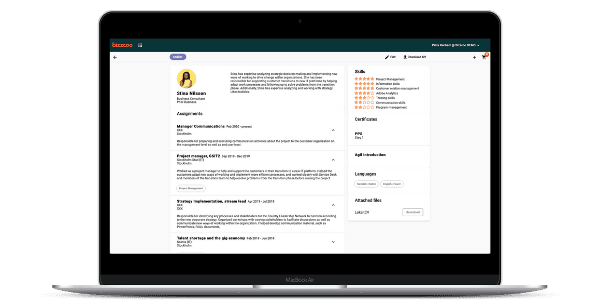
How to Videos for Bizz Profile
Watch our How To Videos on Bizz Profile here!
How do I manage skills into categories? (CO/CM/TM)
In Bizzcoo you can sort company skills into categories. Choose which skills belongs to which category under manage skills.
Skills categories can be used for presentation in your CV template or for internal use.
Note that the Company Owner first must add the catgories under Company Settings.
- Navigate to the upper right corner to your name and select Manage Skills.
- Filter certain categories to find
associated skills. - You can select the toggel to
find skills without category. - Choose a category for the certain skill in the scroll list.
How do I download a CV? (All roles)
The content of the consultant profile is the base for the CV. It can be customized before sent to a customer or a colleague upon request. These customizations are not permanent and will be used for quick adjustments and direct downloading of the cv.
- Click on the consultant profile.
- If you want to show only certain assignments, press ”Create Customized CV” under assignments. Deselect the assignments and sort the remaining as preffered temporarily.
- If you want to show only certain skills, press “Create Customized CV” next to skills, select and sort them as preferred temporarily.
- Navigate to ”Download CV” upper left corner.
- Choose a template and the preferred format of document.
- Click Download.
Check out this video to see how it works.
How do I save different versions of a CV? (All roles)
In Bizz Profile a user create folders for different assignment requests from customers.
A user create and store different modified versions of CV's.
In "My folders" the different saved CV versions are stored and can be accessed whenever by the user for future usage.
From the folders it is easy to send a link to a customer with one or more CV:s. Valid for a limited time.
- To add a CV to a folder, Click on + button next to Download CV.
- Click on the My folder symbol.
- Click Save and name the folder and save.
Best practice is to name the cart with the customer's name, request name and date, navigate to the name in the list. - Click Overview and use the three dots for copy & editing CV. This will not affect the main profile, it only creates a temporary version of the CV. It is marked with “Copy of first name last name” above the profile image.
- Update/change the profile e.g., Description, Assignments.
- Click Save.
- If you want to share these profiles easily click on the share button in menu up to the right. Generate a link and send it to those concerned.
- You can email the network through the email symbol up in the menu up to the right.
Watch this video on Saved Adjusted CV's to see how it works.
FAQ
Set up your Company in Bizzcoo
Get Started with Bizz Planner
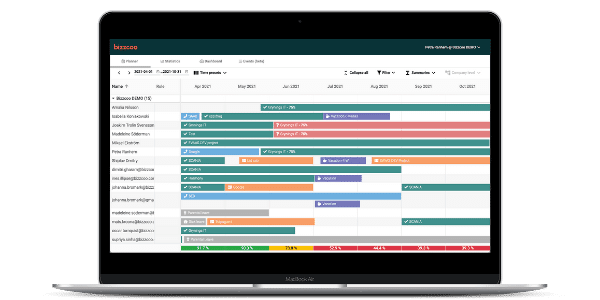
How to Videos for Bizz Planner
Watch our How To Videos here on Bizz Planner!
How do I add Customers? (CO/CM/TM)
Fill in information about Customers for use in Bizz Planner. Used in Bizz Planner for activity assignments, management and tracking.
- Navigate to the upper right corner to your name and select Manage Customers.
- There you get an overview over your current customer list.
- Add a new customer up to the right through "+ New Customer".
- Add or edit information about the customer by pressing the dots to the right.
How do I add or manage activities? (CO/TM)
All activities in the planner work view need to be planned on a consultant.
- Place the cursor on the consultant's lane and the date when the assignment starts. Right click and click add event.
- Fill in ”Activity name” for example the name of the assignment.
- Select consultant (add other consultants to theactivity if needed).
- Select correct ”Activity type”.
- State to what ”Extent” the activity is (in % or in hours).
- Choose ”Start date” and ”End date”.
- Select ”Activity responsible”.
- Choose ”Description” for any other information needed to the assignment.
Click ”Save”.
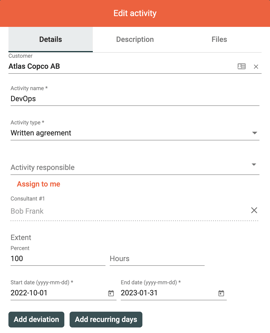
Check out this video on managing your activities.
Can I plan activities or leads without assigning a consultant? (CO/TM)
Yes you can!
In the assignments section all active customer assignments are listed and what consultants that are included in the assignments.
You can add activity in this view and plan activities and leads without needing to assign a consultant.;
1. Go to Assignment section.
2. Press Add Activity in the menu to the right.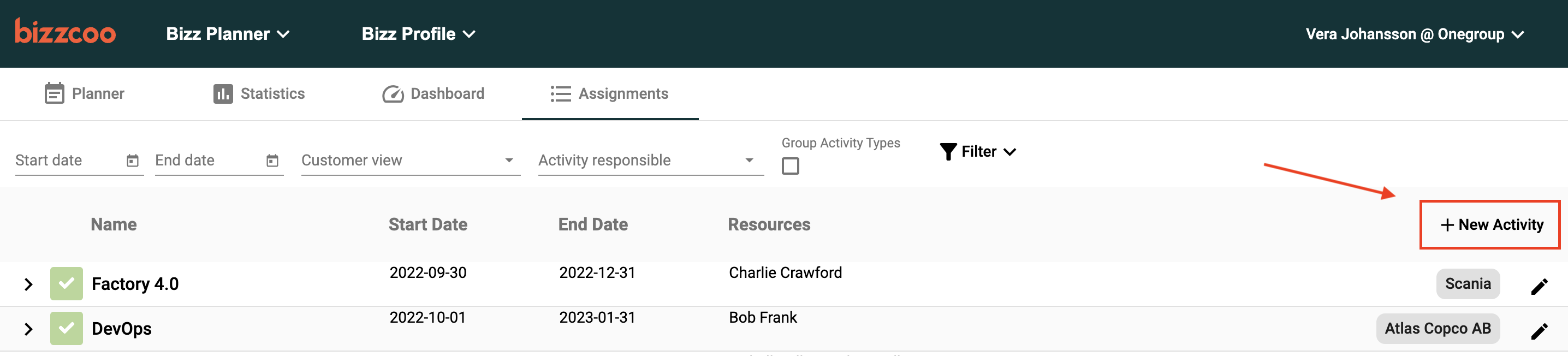
3. Add relevant information concerning the lead and whom in your company that should be the responsible to follow up on it.
Press Save.
In this view you can also sort the assignments based on your chosen activity types or sort on the people in your team that are responsible for the different activities.